Format objects define file formats. Content Server only recognizes formats for which there is a format object in the repository. When a user creates a document, the format of the document must be a format recognized by the server. If the format is not recognized by the server, the user cannot save the document into the repository.
The Content Server installation process creates a basic set of format objects in the repository. You can add more format objects, delete objects, or change the properties of any format object.
Let assume that we want to create a new format for the file format .MSF and files with this extension are plain text files.
To create a new format:
1. Navigate to Administration > Formats to access the Formats list page.
2. Select File > New > Format to access the New Format ‑ Info page.
3. Complete the properties for the new format.
4. Click OK to save the new format or Cancel to exit without saving the changes.
The system displays the Formats list page.
5. Add File extension in Windows so that when you edit a file of this format it open in the default editor. Follow the below steps:
Step (a).
Step (c).
Testing the newly created Format Object
Step 1: Login to the WebTop
Step 1: Login to the WebTop
Step 2: Add a new Format in Tools->Preferences->Format
Step 3: Go to your cabinet and select File-> Import
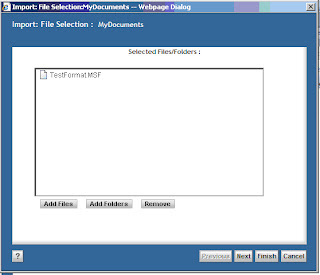
Step 4: Drag and drop a file with MSF extension or just add .MSF file and click ‘Next’. A dialog similar to the one shown below will appear on the screen:
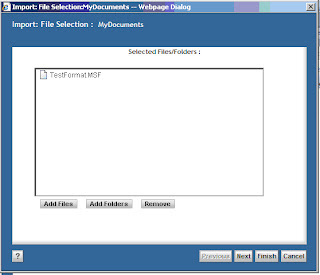
Step 5: Click Next button and dialogue box contents are changed. These entries indicates that new format has been used for the extension of the document you are importing.
Step 6: Finish importing the document by clicking on ‘Finish’ button.
Editing MSF file
Step 1: Locate the MSF document you have just imported.
Step 2: Right click the file and choose ‘Edit’ from the context menu.
Step 2: Right click the file and choose ‘Edit’ from the context menu.
Step 3: As the file type MSF was associated with Notepad as an editor, the document being edited opens in the Notepad as shown below:
If the File association for MSF is not set, executing ‘Edit’ operations on MSF file shows following dialog box:


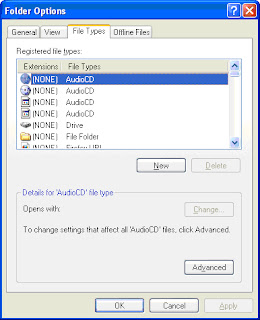





No comments:
Post a Comment