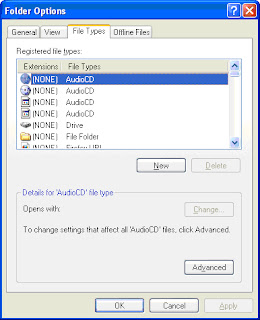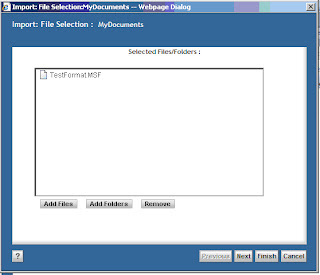Exception in thread "main" java.lang.NoClassDefFoundError: com/rsa/certj/cert/CertificateException
at com.documentum.fc.client.security.impl.InitializeKeystoreForDfc.<init>(InitializeKeystoreForDfc.java:45)
at com.documentum.fc.client.security.internal.KeystoreMgr.initForDfcWithDefaultPolicy(KeystoreMgr.java:70)
at com.documentum.fc.client.security.impl.IdentityManager.initFromKeystore(IdentityManager.java:170)
at com.documentum.fc.client.security.impl.IdentityManager.<init>(IdentityManager.java:40)
at com.documentum.fc.impl.RuntimeContext.<init>(RuntimeContext.java:52)
at com.documentum.fc.impl.RuntimeContext.<clinit>(RuntimeContext.java:181)
at com.documentum.fc.client.DfClient.<clinit>(DfClient.java:700)
at TutorialCheckOut.execute(TutorialCheckOut.java:61)
at TutorialCheckOut.main(TutorialCheckOut.java:110)
Caused by: java.lang.ClassNotFoundException: com.rsa.certj.cert.CertificateException
at java.net.URLClassLoader$1.run(Unknown Source)
at java.security.AccessController.doPrivileged(Native Method)
at java.net.URLClassLoader.findClass(Unknown Source)
at java.lang.ClassLoader.loadClass(Unknown Source)
at sun.misc.Launcher$AppClassLoader.loadClass(Unknown Source)
at java.lang.ClassLoader.loadClass(Unknown Source)
at java.lang.ClassLoader.loadClassInternal(Unknown Source)
... 9 more
Solution: Make sure dfc.keystore file is present at c:\documentum\config folder.