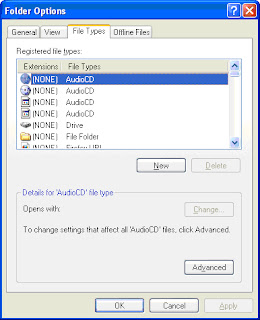Reason: Internet explorer security update 'Cumulative Security Update for Internet Explorer 7 for Windows Vista (KB2586448)' was installed along with the below patches but the machine was not restarted:
Security update for Windows Vista (KB2564958)
Security update for Microsoft .NET Framework 4 on XP, Server 2003, Vista, Windows 7, Server 2008x86(KB2572078)
Security update for Windows Vista(KB2579686)
Security update for Windows Vista(KB2567053)
Security update for Microsoft .NET Framework 2.0 SP2 on Windows Vista SP2 and Windows Server 2008 SP2x86(KB2572075)
Solution: Restart PC and trying opening the document again. The above mentioned error no longer appears.
Search This Blog
Wednesday, October 19, 2011
Thursday, September 15, 2011
Error while creating IDFClient object.
Scenario: While trying to create a session of IDFClient, the Java program throws following error:
Solution: Make sure dfc.keystore file is present at c:\documentum\config folder.
Exception in thread "main" java.lang.NoClassDefFoundError: com/rsa/certj/cert/CertificateException
at com.documentum.fc.client.security.impl.InitializeKeystoreForDfc.<init>(InitializeKeystoreForDfc.java:45)
at com.documentum.fc.client.security.internal.KeystoreMgr.initForDfcWithDefaultPolicy(KeystoreMgr.java:70)
at com.documentum.fc.client.security.impl.IdentityManager.initFromKeystore(IdentityManager.java:170)
at com.documentum.fc.client.security.impl.IdentityManager.<init>(IdentityManager.java:40)
at com.documentum.fc.impl.RuntimeContext.<init>(RuntimeContext.java:52)
at com.documentum.fc.impl.RuntimeContext.<clinit>(RuntimeContext.java:181)
at com.documentum.fc.client.DfClient.<clinit>(DfClient.java:700)
at TutorialCheckOut.execute(TutorialCheckOut.java:61)
at TutorialCheckOut.main(TutorialCheckOut.java:110)
Caused by: java.lang.ClassNotFoundException: com.rsa.certj.cert.CertificateException
at java.net.URLClassLoader$1.run(Unknown Source)
at java.security.AccessController.doPrivileged(Native Method)
at java.net.URLClassLoader.findClass(Unknown Source)
at java.lang.ClassLoader.loadClass(Unknown Source)
at sun.misc.Launcher$AppClassLoader.loadClass(Unknown Source)
at java.lang.ClassLoader.loadClass(Unknown Source)
at java.lang.ClassLoader.loadClassInternal(Unknown Source)
... 9 more
Solution: Make sure dfc.keystore file is present at c:\documentum\config folder.
Monday, September 12, 2011
Custom Types
Custom types are the object types created to meet the business requirements. They inherit all characteristics of its parent type while having their own properties (custom properties).
For example, In order to create a custom type with contents, use dm_document as a supertype. So a custom type can be considered as a sub type. Following are the valid types a custom type can inherit from:
dm_sysobject, dm_user, dm_relation, dm_audittrail, dm_java etc.
Existing sub types of the supertype dm_sysobject:
dm_document, dm_folder, dm_cabinet, dm_component, dm_job, dm_note, dm_process, dm_query etc.
Permissions required to create a custom type:
User must have SUPERUSER, CreateType or SYSADMIN. User who created a type becomes its owner.
Custom type can be created without any parent type; such a custom type is called Null type. In order to create Null type user must have SUPERUSER privilege.
Custom Type Naming conventions
Custom type name should not begin with dm, as this word is reserved for the Documentum object type.
If you name the custom type starting with dm, you would not be able to delete it in future.
Application to use to create a custom type
A custom type can be created using any of the following:
Documentum Administrator (DA)
Documentum Query Language (DQL)
Documentum Composer (Eclipse based UI)
Technical details
When a custom type is created, the Content Server creates up to two tables in the repository database and the views corresponding to the newly created tables. The below Information about the type is stored in the data dictionary upon its creation:
a). Default value for properties.
b). Constraint defined for property.
c). Mapping information for properties (showing different display name for a property value) etc.
Data Dictionary in Documentum
It stores server-based information (rules) about objects and properties. These rules are allowed to be used for client/server web based development. The information in Data Dictionary is not used by the Content Server for its internal processing but by the client applications. The Content server only stores and retrieves information form Data Dictionary.
Data Dictionary Information about a object type is defined using the Documentum Composer. Before this information is used by the client application, it must be published to the repository. If you are using Documentum composer then it is automatically published. Publishing of the information creates/amends following three objects (types):
dmi_dd_common_info
dmi_dd_type_info
dmi_dd_attr_info
dm_DataDictionaryPublisher job is used to publish the information.
Wednesday, September 7, 2011
Error while Promoting a document to its next lifecycle state in WebTop
Scenario: Created a new LifeCycle for a custom object type (inherited from dm_document) using the Documentum Composer and installed it in the repository. Created a new document using the new type and applied the lifecycle to it.
When tried to promote the document to the next lifecycle state, got the following error:
Error in promoting the file [DM_POLICY_E_ERROR_0010]error: "BP transition script error. Details:Error saving the sysobject;[DM_ACL_E_CANT_CREATE_INSTANCE]error:"Cannot create an instance dm_4500000180002505_80000900 of template ACL Approved based on alias set Custom_App.
Reason: The ACL specified in the error message either does not exist or has some issue associated with it.
Solution: Create the ACL and try promoting the document again.
Note: For other possible Documentum (v 5.3) errors visit http://www.dmdeveloper.com/articles/programming/messages53.html
When tried to promote the document to the next lifecycle state, got the following error:
Error in promoting the file [DM_POLICY_E_ERROR_0010]error: "BP transition script error. Details:Error saving the sysobject;[DM_ACL_E_CANT_CREATE_INSTANCE]error:"Cannot create an instance dm_4500000180002505_80000900 of template ACL Approved based on alias set Custom_App.
Reason: The ACL specified in the error message either does not exist or has some issue associated with it.
Solution: Create the ACL and try promoting the document again.
Note: For other possible Documentum (v 5.3) errors visit http://www.dmdeveloper.com/articles/programming/messages53.html
Thursday, September 1, 2011
Creating and Configuring a new Format in DA
Format objects define file formats. Content Server only recognizes formats for which there is a format object in the repository. When a user creates a document, the format of the document must be a format recognized by the server. If the format is not recognized by the server, the user cannot save the document into the repository.
The Content Server installation process creates a basic set of format objects in the repository. You can add more format objects, delete objects, or change the properties of any format object.
Let assume that we want to create a new format for the file format .MSF and files with this extension are plain text files.
To create a new format:
1. Navigate to Administration > Formats to access the Formats list page.
2. Select File > New > Format to access the New Format ‑ Info page.
3. Complete the properties for the new format.
4. Click OK to save the new format or Cancel to exit without saving the changes.
The system displays the Formats list page.
5. Add File extension in Windows so that when you edit a file of this format it open in the default editor. Follow the below steps:
Step (a).
Step (c).
Testing the newly created Format Object
Step 1: Login to the WebTop
Step 1: Login to the WebTop
Step 2: Add a new Format in Tools->Preferences->Format
Step 3: Go to your cabinet and select File-> Import
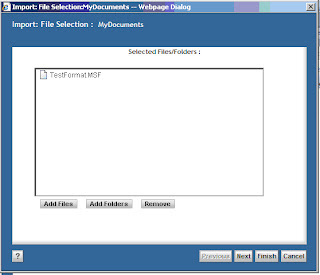
Step 4: Drag and drop a file with MSF extension or just add .MSF file and click ‘Next’. A dialog similar to the one shown below will appear on the screen:
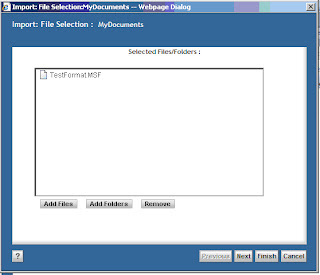
Step 5: Click Next button and dialogue box contents are changed. These entries indicates that new format has been used for the extension of the document you are importing.
Step 6: Finish importing the document by clicking on ‘Finish’ button.
Editing MSF file
Step 1: Locate the MSF document you have just imported.
Step 2: Right click the file and choose ‘Edit’ from the context menu.
Step 2: Right click the file and choose ‘Edit’ from the context menu.
Step 3: As the file type MSF was associated with Notepad as an editor, the document being edited opens in the Notepad as shown below:
If the File association for MSF is not set, executing ‘Edit’ operations on MSF file shows following dialog box:
Docbase service startup issue
Scenario: Stop Docbroker and DocBase from Start->All Programs->Documentum Server Manager. Open the log file by clicking on ‘Viewlog’ button under ‘Docbase’ tab for viewing the log. Now started Docbroker and it started with out an issue. Now tried to start DocBase service and got the following error:
Reason: The log file is opened while trying to start the Docbase service.
Solution: Close the log file and try starting the Docbase service again. Service should start with out any problem.
Subscribe to:
Posts (Atom)